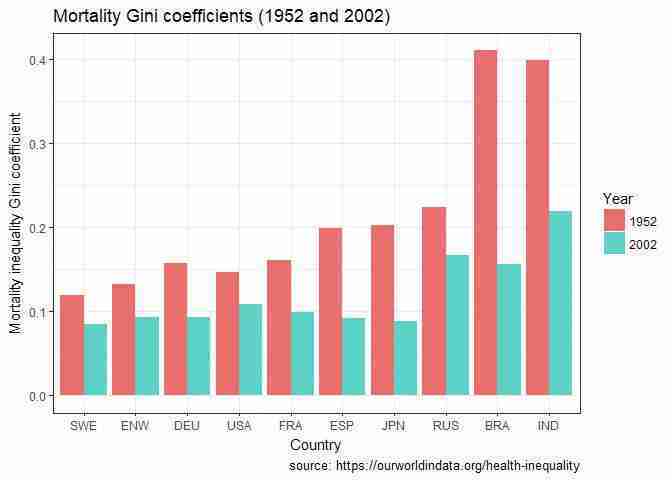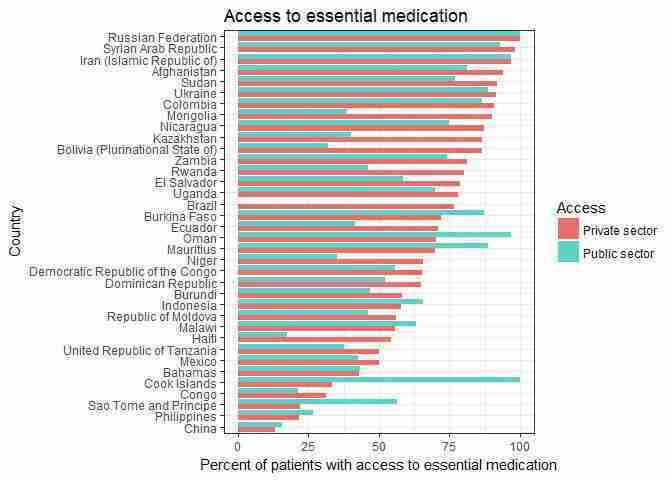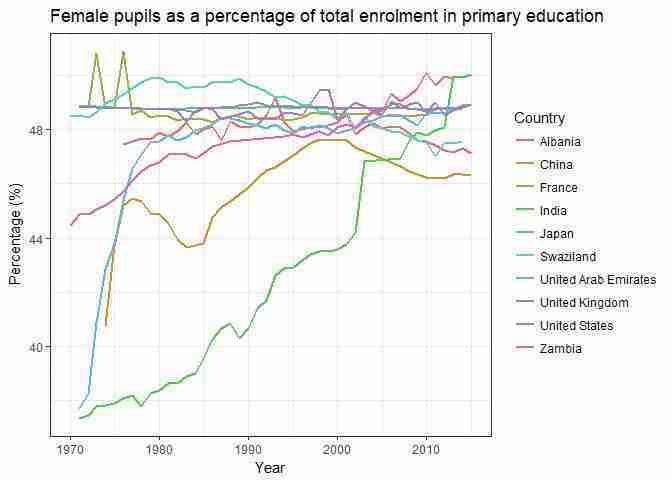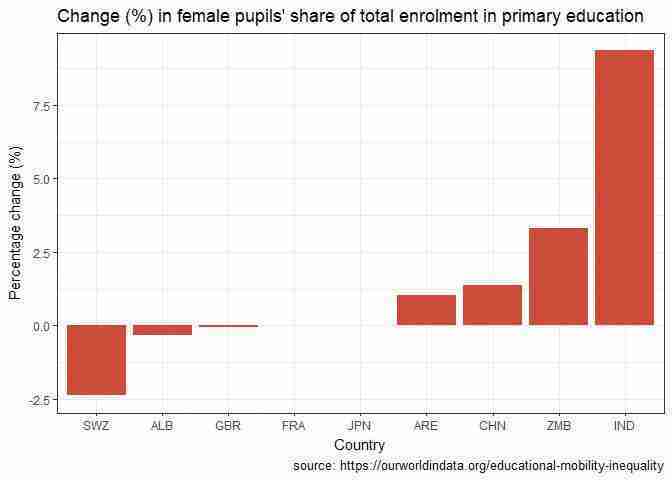Empirical Project 5 Working in R
Download the code
To download the code chunks used in this project, right-click on the download link and select ‘Save Link As…’. You’ll need to save the code download to your working directory, and open it in RStudio.
Don’t forget to also download the data into your working directory by following the steps in this project.
R-specific learning objectives
In addition to the learning objectives for this project, in Part 5.1 you will learn how to use loops to repeat specified tasks for a list of values (Note: this is an extension task so may not apply to all users).
Getting started in R
For this project you will need the following packages:
-
tidyverse, to help with data manipulation -
readxl, to import an Excel spreadsheet -
ineq, to calculate inequality measures -
reshape2, to rearrange a dataframe.
If you need to install any of these packages, run the following code:
install.packages(c(
"readxl", "tidyverse",
"ineq", "reshape2"))
You can import these libraries now, or when they are used in the R walk-throughs below.
library(readxl)
library(tidyverse)
library(ineq)
library(reshape2)
Part 5.1 Measuring income inequality
Learning objectives for this part
- draw Lorenz curves
- calculate and interpret the Gini coefficient
- interpret alternative measures of income inequality.
One way to visualize the income distribution in a population is to draw a Lorenz curve. This curve shows the entire population lined up along the horizontal axis from the poorest to the richest. The height of the curve at any point on the vertical axis indicates the fraction of total income received by the fraction of the population given by that point on the horizontal axis.
We will start by using income decile data from the Global Consumption and Income Project to draw Lorenz curves and compare changes in the income distribution of a country over time. Note that income here refers to market income, which does not take into account taxes or government transfers (see Section 5.10 of Economy, Society, and Public Policy for further details).
To answer the question below:
- Go to the Globalinc website and download the Excel file containing the data by clicking ‘xlsx’.
- Save it in an easily accessible location, such as a folder on your Desktop or in your personal folder.
- Import the data into R as explained in R walk-through 5.1.
R walk-through 5.1 Importing an Excel file (either
.xlsxor .xlsformat) into RAs we are importing an Excel file, we use the
read_excelfunction from thereadxlpackage. The file is calledGCIPrawdata.xlsx. Before you import the file into R, open the datafile in Excel to understand its structure. You will see that the data is all in one worksheet (which is convenient), and that the headings for the variables are in the third row. Hence we will use theskip = 2option in theread_excelfunction to skip the first two rows.library(tidyverse) library(readxl) # Set your working directory to the correct folder. # Insert your file path for 'YOURFILEPATH'. setwd("YOURFILEPATH") decile_data read_excel("GCIPrawdata.xlsx", skip = 2)The data is now in a ‘tibble’ (like a spreadsheet for R). Let’s use the
headfunction to look at the first few rows:head(decile_data)## # A tibble: 6 x 14 ## Country Year `Decile 1 Income` `Decile 2 Income` `Decile 3 Income` #### 1 Afghanistan 1980 206 350 455 ## 2 Afghanistan 1981 212 361 469 ## 3 Afghanistan 1982 221 377 490 ## 4 Afghanistan 1983 238 405 527 ## 5 Afghanistan 1984 249 424 551 ## 6 Afghanistan 1985 256 435 566 ## # ... with 9 more variables: `Decile 4 Income` , `Decile 5 ## # Income`, `Decile 6 Income` ## # `Decile 8 Income`, `Decile 7 Income` , , `Decile 9 Income` ## # Income`, `Decile 10 , `Mean Income` , Population As you can see, each row shows data for a different country-year combination. The first row is for Afghanistan in 1980, and the first value (in the third column) is 206, for the variable
Decile 1 Income. This value indicates that the mean annual income of the poorest 10% in Afghanistan was the equivalent of 206 USD (in 1980, adjusted using purchasing power parity). Looking at the next column, you can see that the mean income of the next richest 10% (those in the 11th to 20th percentiles for income) was 350.To see the list of variables, we use the
strfunction.str(decile_data)## Classes 'tbl_df', 'tbl' and 'data.frame': 4799 obs. of 14 variables: ## $ Country : chr "Afghanistan" "Afghanistan" "Afghanistan" "Afghanistan" ... ## $ Year : num 1980 1981 1982 1983 1984 ... ## $ Decile 1 Income : num 206 212 221 238 249 256 268 243 223 202 ... ## $ Decile 2 Income : num 350 361 377 405 424 435 457 414 380 344 ... ## $ Decile 3 Income : num 455 469 490 527 551 566 594 539 493 447 ... ## $ Decile 4 Income : num 556 574 599 644 674 692 726 659 603 547 ... ## $ Decile 5 Income : num 665 686 716 771 806 828 869 788 722 654 ... ## $ Decile 6 Income : num 793 818 854 919 961 ... ## $ Decile 7 Income : num 955 986 1029 1107 1157 ... ## $ Decile 8 Income : num 1187 1225 1278 1376 1438 ... ## $ Decile 9 Income : num 1594 1645 1717 1848 1932 ... ## $ Decile 10 Income: num 3542 3655 3814 4105 4291 ... ## $ Mean Income : num 1030 1063 1109 1194 1248 ... ## $ Population : num 13211412 12996923 12667001 12279095 11912510 ...In addition to the country, year, and the ten income deciles, we have mean income and the population.
To draw Lorenz curves, we need to calculate the cumulative share of total income owned by each decile (these will be the vertical axis values). The cumulative income share of a particular decile is the proportion of total income held by that decile and all the deciles below it. For example, if Decile 1 has 1/10 of total income and Decile 2 has 2/10 of total income, the cumulative income share of Decile 2 is 3/10 (or 0.3).
- Choose two countries. You will be using their data, for 1980 and 2014, as the basis for your Lorenz curves. Use the country data you have selected to calculate the cumulative income share of each decile. (Remember that each decile represents 10% of the population.)
R walk-through 5.2 Calculating cumulative shares using the
cumsumfunctionHere we have chosen China (a country that recently underwent enormous economic changes) and the US (a developed country). We use the
subsetfunction to create a new dataset (calledtemp) containing only the countries and years we need.# Select the data for the chosen country and years sel_Year c(1980, 2014) sel_Country c("United States", "China") temp subset( decile_data, (decile_data$Country %in% sel_Country) & (decile_data$Year %in% sel_Year)) temp## # A tibble: 4 x 14 ## Country Year `Decile 1 Income` `Decile 2 Income` `Decile 3 Incom~ #### 1 China 1980 79 113 146 ## 2 China 2014 448 927 1440 ## 3 United States 1980 3392 5820 7855 ## 4 United States 2014 3778 6534 9069 ## # ... with 9 more variables: `Decile 4 Income` , `Decile 5 ## # Income`, `Decile 6 Income` ## # `Decile 8 Income`, `Decile 7 Income` , , `Decile 9 Income` ## # Income`, `Decile 10 , `Mean Income` , Population Before we calculate cumulative income shares, we need to calculate the total income for each country-year combination using the mean income and the population size.
print("Total incomes are:")## [1] "Total incomes are:"total_income temp[, "Mean Income"] * temp[, "Population"] total_income## Mean Income ## 1 2.472624e+11 ## 2 6.609944e+12 ## 3 3.366422e+12 ## 4 6.401280e+12These numbers are very large, so for our purpose it is easier to assume that there is only one person in each decile, in other words the total income is 10 times the mean income. This simplification works because, by definition, each decile has exactly the same number of people (10% of the population).
We will be using the very useful
cumsumfunction (short for ‘cumulative sum’) to calculate the cumulative income. To see what this function does, look at this simple example.test c(2, 4, 10, 22) cumsum(test)## [1] 2 6 16 38You can see that each number in the sequence is the sum of all the preceding numbers (including itself), for example, we got the third number, 16, by adding 2, 4, and 10. We now apply this function to calculate the cumulative income shares for China (1980) and save them as
cum_inc_share_c80.# Pick the deciles (Columns 3 to 12) in Row 1 (China, 1980) decs_c80 unlist(temp[1, 3:12]) # The unlist function transforms temp[1, 3:12] from a # tibble to simple vector with data which simplifies the # calculations. # Give the total income, assuming a population of 10 total_inc 10 * unlist(temp[1, "Mean Income"]) cum_inc_share_c80 = cumsum(decs_c80) / total_inc cum_inc_share_c80## Decile 1 Income Decile 2 Income Decile 3 Income Decile 4 Income ## 0.03134921 0.07619048 0.13412698 0.20436508 ## Decile 5 Income Decile 6 Income Decile 7 Income Decile 8 Income ## 0.28769841 0.38492063 0.49841270 0.63174603 ## Decile 9 Income Decile 10 Income ## 0.79206349 0.99841270We repeat the same process for China in 2014 (
cum_inc_share_c14) and for the US in 1980 and 2014 (cum_inc_share_us80andcum_inc_share_us14respectively).# For China, 2014 # Go to Row 2 (China, 2014) decs_c14 unlist(temp[2, 3:12]) # Give the total income, assuming a population of 10 total_inc 10 * unlist(temp[2, "Mean Income"]) cum_inc_share_c14 = cumsum(decs_c14) / total_inc # For the US, 1980 # Select Row 3 (USA, 1980) decs_us80 unlist(temp[3, 3:12]) # Give the total income, assuming a population of 10 total_inc 10 * unlist(temp[3, "Mean Income"]) cum_inc_share_us80 = cumsum(decs_us80) / total_inc # For the US, 2014 # Select Row 4 (USA, 2014) decs_us14 unlist(temp[4, 3:12]) # Give the total income, assuming a population of 10 total_inc 10 * unlist(temp[4, "Mean Income"]) cum_inc_share_us14 = cumsum(decs_us14) / total_inc
- Use the cumulative income shares to draw Lorenz curves for each country in order to visually compare the income distributions over time.
- Draw a line chart with cumulative share of population on the horizontal axis and cumulative share of income on the vertical axis. Make sure to include a chart legend, and label your axes and chart appropriately.
- Follow the steps in R walk-through 5.3 to add a straight line representing perfect equality to each chart. (Hint: If income was shared equally across the population, the bottom 10% of people would have 10% of the total income, the bottom 20% would have 20% of the total income, and so on.)
R walk-through 5.3 Drawing Lorenz curves
Let us plot the cumulative income shares for China (1980), which we previously stored in the variable
cum_inc_share_c80. Theplotfunction makes the basic chart, with the cumulative income share in blue. We then use the functionsablineto add the perfect equality line (in black), andtitleto add a chart title.plot(cum_inc_share_c80, type = "l", col = "blue", lwd = 2, ylab = "Cumulative income share") # Add the perfect equality line abline(a = 0, b = 0.1, col = "black", lwd = 2) title("Lorenz curve, China, 1980")The blue line is the Lorenz curve. The Gini coefficient is the ratio of the area between the two lines and the total area under the black line. We will calculate the Gini coefficient in R walk-through 5.4.
Now we add the other Lorenz curves to the chart using the
linesfunction. We use thecol=option to specify a different colour for each line, and theltyoption to make the line pattern solid for 2014 data and dashed for 1980 data. Finally, we use thelegendfunction to add a chart legend in the top left corner of the chart.plot(cum_inc_share_c80, type = "l", col = "blue", lty = 2, lwd = 2, xlab = "Deciles", ylab = "Cumulative income share") # Add the perfect equality line abline(a = 0, b = 0.1, col = "black", lwd = 2) # lty = 1 = dashed line lines(cum_inc_share_c14, col = "green", lty = 1, lwd = 2) # lty = 2 = solid line lines(cum_inc_share_us80, col = "red", lty = 2, lwd = 2) lines(cum_inc_share_us14, col = "orange", lty = 1, lwd = 2) title("Lorenz curves, China and the US (1980 and 2014)") legend("topleft", lty = 2:1, lwd = 2, cex = 1.2, legend = c("China, 1980", "China, 2014", "US, 1980", "US, 2014"), col = c("blue", "green", "red", "orange"))As the chart shows, the income distribution has changed more clearly for China (from the blue to the green line) than for the US (from the orange to the red line).
- Using your Lorenz curves:
- Compare the distribution of income across time for each country.
- Compare the distribution of income across countries for each year (1980 and 2014).
- Suggest some explanations for any similarities and differences you observe. (You may want to research your chosen countries to see if there were any changes in government policy, political events, or other factors that may affect the income distribution.)
A rough way to compare income distributions is to use a summary measure such as the Gini coefficient. The Gini coefficient ranges from 0 (complete equality) to 1 (complete inequality). It is calculated by dividing the area between the Lorenz curve and the perfect equality line, by the total area underneath the perfect equality line. Intuitively, the further away the Lorenz curve is from the perfect equality line, the more unequal the income distribution is, and the higher the Gini coefficient will be.
To calculate the Gini coefficient you can either use a Gini coefficient calculator, or calculate it directly in R as shown in R walk-through 5.4.
- Calculate the Gini coefficient for each of your Lorenz curves. You should have four coefficients in total. Label each Lorenz curve with its corresponding Gini coefficient, and check that the coefficients are consistent with what you see in your charts.
R walk-through 5.4 Calculating Gini coefficients
The Gini coefficient is graphically represented by dividing the area between the perfect equality line and the Lorenz curve by the total area under the perfect equality line (see Section 5.9 of Economy, Society, and Public Policy for further details). You could calculate this area manually, by decomposing the area under the Lorenz curve into rectangles and triangles, but as with so many problems, someone else has already figured out how to do that and has provided R users with a package (called
ineq) that does this task for you. The function that calculates Gini coefficients from a vector of numbers is calledGini, and we apply it to the income deciles from R walk-through 5.3 (decs_c80,decs_c14,decs_us80, anddecs_us14).# Load the ineq library library(ineq) # The decile mean incomes from R walk-through 5.3 are used. g_c80 Gini(decs_c80) g_c14 Gini(decs_c14) g_us80 Gini(decs_us80) g_us14 Gini(decs_us14) paste("Gini coefficients")## [1] "Gini coefficients"paste("China - 1980: ", round(g_c80, 2), ", 2014: ", round(g_c14, 2))## [1] "China - 1980: 0.29 , 2014: 0.51"paste("United States - 1980: ", round(g_us80, 2), ", 2014: ", round(g_us14, 2))## [1] "United States - 1980: 0.34 , 2014: 0.4"Now we make the same line chart (simply copy and paste the code from R walk-through 5.3, but use the
textfunction to label curves with their respective Gini coefficients. The two numbers in thetextfunction specify the coordinates (horizontal and vertical) where the text should be written (experiment for yourself to find the best place to put the labels), and we used theroundfunction to show the first three digits of the calculated Gini coefficients.plot(cum_inc_share_c80, type = "l", col = "blue", lty = 2, lwd = 2, xlab = "Deciles", ylab = "Cumulative income share") # Add the perfect equality line abline(a = 0, b = 0.1, col = "black", lwd = 2) # lty = 1 = dashed line lines(cum_inc_share_c14, col = "green", lty = 1, lwd = 2) # lty = 2 = solid line lines(cum_inc_share_us80, col = "red", lty = 2, lwd = 2) lines(cum_inc_share_us14, col = "orange", lty = 1, lwd = 2) title("Lorenz curves, China and the US (1980 and 2014)") legend("topleft", lty = 2:1, lwd = 2, cex = 1.2, legend = c("China, 1980", "China, 2014", "US, 1980", "US, 2014"), col = c("blue", "green", "red", "orange")) text(8.5, 0.78, round(g_c80, digits = 3)) text(9.4, 0.6, round(g_c14, digits = 3)) text(5.7, 0.38, round(g_us80, digits = 3)) text(6.4, 0.3, round(g_us14, digits = 3))The Gini coefficients for both countries have increased, confirming what we already saw from the Lorenz curves that in both countries the income distribution has become more unequal.
Extension R walk-through 5.5 Calculating Gini coefficients for all countries and all years using a loop
In this extension walk-through, we show you how to calculate the Gini coefficient for all countries and years in your dataset.
This sounds like a tedious task, and indeed if we were to use the same method as before it would be mind-numbing. However, we have a powerful programming language at hand, and this is the time to use it.
Here we use a very useful programming tool you may not have come across yet: loops. Loops are used to repeat a specified block of code. There are a few types of loop, and here we will use a ‘for’ loop, meaning that we ask R to apply the same code to each number or item in a specific list (i.e. repeat the code ‘for’ a list of numbers/items). Let’s start with a very simple case: printing the first 10 square numbers. In coding terms, we are printing the values for
i^2for the numbersi=1, ..., 10.for (i in seq(1, 10)){ print(i^2) }## [1] 1 ## [1] 4 ## [1] 9 ## [1] 16 ## [1] 25 ## [1] 36 ## [1] 49 ## [1] 64 ## [1] 81 ## [1] 100In the above command,
seq(1, 10)creates a vector of numbers from 1 to 10 (1, 2, 3, …, 10). The commandfor (i in seq(1, 10))defines the variableiinitially as 1, then performs all the commands that are between the curly brackets for each value ofi(typically these commands will involve the variablei). Here our command prints the value ofi^2for each value ofi. Check that you understand the syntax above by modifying it to print only the first 5 square numbers, or adding 2 to the numbers from 1 to 10 (instead of squaring these numbers).Now we use loops to complete our task. We begin by creating a new variable in our dataset,
gini, which we initially set to 0 for all country-year combinations.decile_data$gini 0Now we use a loop to run through all the rows in our dataset (country-year combinations). For each row we will repeat the Gini coefficient calculation from R walk-through 5.4 and save the resulting value in the
ginivariable we created.# Give us the number of rows in decile_data noc nrow(decile_data) for (i in seq(1, noc)){ # Go to Row I to get the decile data decs_i unlist(decile_data[i, 3:12]) decile_data$gini[i] Gini(decs_i) }With this code, we calculated 4,799 Gini coefficients without having to manually run the same command 4,799 times. We now look at some summary measures for the
ginivariable.summary(decile_data$gini)## Min. 1st Qu. Median Mean 3rd Qu. Max. ## 0.1791 0.3470 0.4814 0.4617 0.5700 0.7386The average Gini coefficient is 0.46, the maximum is 0.74, and the minimum 0.18. Let’s look at these extreme cases.
First we will look at the extremely equal income distributions (those with a Gini coefficient smaller than 0.20):
temp subset( decile_data, decile_data$gini < 0.20, select = c("Country", "Year", "gini")) temp## # A tibble: 17 x 3 ## Country Year gini #### 1 Bulgaria 1987 0.191 ## 2 Czech Republic 1985 0.195 ## 3 Czech Republic 1986 0.194 ## 4 Czech Republic 1987 0.192 ## 5 Czech Republic 1988 0.191 ## 6 Czech Republic 1989 0.194 ## 7 Czech Republic 1990 0.196 ## 8 Czech Republic 1991 0.199 ## 9 Slovak Republic 1985 0.195 ## 10 Slovak Republic 1986 0.194 ## 11 Slovak Republic 1987 0.193 ## 12 Slovak Republic 1988 0.192 ## 13 Slovak Republic 1989 0.193 ## 14 Slovak Republic 1990 0.194 ## 15 Slovak Republic 1991 0.195 ## 16 Slovak Republic 1992 0.196 ## 17 Slovak Republic 1993 0.179 These correspond to eastern European countries before the fall of communism.
Now the most unequal countries (those with a Gini coefficient larger than 0.73):
temp subset( decile_data, decile_data$gini > 0.73, select = c("Country", "Year", "gini")) temp## # A tibble: 27 x 3 ## Country Year gini #### 1 Burkina Faso 1980 0.738 ## 2 Burkina Faso 1981 0.738 ## 3 Burkina Faso 1982 0.738 ## 4 Burkina Faso 1983 0.738 ## 5 Burkina Faso 1984 0.738 ## 6 Burkina Faso 1985 0.738 ## 7 Burkina Faso 1986 0.738 ## 8 Burkina Faso 1987 0.738 ## 9 Burkina Faso 1988 0.738 ## 10 Burkina Faso 1989 0.739 ## # ... with 17 more rows
Extension R walk-through 5.6 Plotting time series of Gini coefficients, using ggplot
In this extension walk-through, we show you how to make time series plots (time on the horizontal axis, the variable of interest on the vertical axis) with Gini coefficients for a list of countries of your choice.
There are many ways to plot data in R, one being the standard plotting function (
plot) we used in previous walk-throughs. Another (and perhaps more beautiful) way is to use theggplotfunction, which is part of thetidyversepackage we loaded earlier. Our dataset is already in a format which theggplotfunction can easily use (the ‘long’ format, where each row corresponds to a different country-year combination).First we use the
subsetfunction to select a small list of countries and save their data astemp_data. As an example, we have chosen four anglophone countries: the UK, the US, Ireland, and Australia.temp_data subset( decile_data, Country %in% c("United Kingdom", "United States", "Ireland", "Australia"))Now we plot the data using
ggplot.ggplot(temp_data, aes(x = Year, y = gini, color = Country)) + geom_line(size = 1) + theme_bw() + ylab("Gini") + # Add a title ggtitle("Gini coefficients for anglophone countries")We asked the
ggplotfunction to use thetemp_datadataframe, withYearon the horizontal axis (x =) andginion the vertical axis (y =). Thecoloroption indicates which variable we use to separate the data (use a different line for each unique item inCountry). The first line of code sets up the chart, and the+ geom_line(size = 1)then instructs R to draw lines. (See what happens if you replace+ geom_line(size = 1)with+ geom_point(size = 1).)
ggplotassumes that the different lines you want to show are identified through the different values in one variable (here, theCountryvariable). If your data is formatted differently, for example, if you have one variable for the Gini of each country (‘wide’ format), then in order to useggplotyou will first have to transform the dataset into ‘long’ format. Doing so is beyond the scope of this task, however you can find a worked example online, such as ‘R TSplots’.1 Project 4 also explains how to transform data between ‘wide’ and ‘long’ formats.The
ggplotpackage is extremely powerful, and if you want to produce a variety of different charts, you may want to read more about that package, for example, see a Harvard R tutorial or an R statistics tutorial for great examples that include code.
Now we will look at other measures of income inequality and see how they can be used along with the Gini coefficient to summarize a country’s income distribution. Instead of summarizing the entire income distribution like the Gini coefficient does, we can take the ratio of incomes at two points in the distribution. For example, the 90/10 ratio takes the ratio of the top 10% of incomes (Decile 10) to the lowest 10% of incomes (Decile 1). A 90/10 ratio of 5 means that the richest 10% earns 5 times more than the poorest 10%. The higher the ratio, the higher the inequality between these two points in the distribution.
-
Look at the following ratios:
- 90/10 ratio = the ratio of Decile 10 income to Decile 1 income
- 90/50 ratio = the ratio of Decile 10 income to Decile 5 income (the median)
- 50/10 ratio = the ratio of Decile 5 income (the median) to Decile 1 income.
- For each of these ratios, explain why policymakers might want to compare these two deciles in the income distribution.
- What kinds of policies or events could affect these ratios?
We will now compare these summary measures (ratios and the Gini coefficient) for a larger group of countries, using OECD data. The OECD has annual data for different ratio measures of income inequality for 42 countries around the world, and has an interactive chart function that plots them for you.
Go to the OECD website to access the data. You will see a chart similar to Figure 5.5, showing data for 2015. The countries are ranked from smallest to largest Gini coefficient on the horizontal axis, and the vertical axis gives the Gini coefficient.
- Compare summary measures of inequality for all available countries on the OECD website:
- Plot the data for the ratio measures by changing the variable selected in the drop-down menu ‘Gini coefficient’. The three ratio measures we looked at previously are called ‘Interdecile P90/P10’, ‘Interdecile P90/P50’, and ‘Interdecile P50/P10’, respectively. (If you click the ‘Compare variables’ option, you can plot more than one variable (except the Gini coefficient) on the same chart.)
- For each measure, give an intuitive explanation of how it is measured and what it tells us about income inequality. (For example: What do the larger and smaller values of this measure mean? Which parts of the income distribution does this measure use?)
- Do countries that rank highly on the Gini coefficient also rank highly on the ratio measures, or do the rankings change depending on the measure used? Based on your answers, explain why it is important to look at more than one summary measure of a distribution.
The Gini coefficient and the ratios we have used are common measures of inequality, but there are other ways to measure income inequality.
- Go to the Chartbook of Economic Inequality, which contains five measures of income inequality, including the Gini coefficient, for 25 countries around the world.
- Choose two measures of income inequality that you find interesting (excluding the Gini coefficient). For each measure, give an intuitive explanation of how it is measured and what we can learn about income inequality from it. You may find the page on ‘Inequality measures’ helpful. (For example: What do larger or smaller values of this measure mean? Which parts of the income distribution does this measure use?)
- On the Chartbook of Economic Inequality main page, charts of these measures are available for all countries shown in green on the map. For two countries of your choice, look at the charts and explain what these measures tell us about inequality in those countries.
Part 5.2 Measuring other kinds of inequality
Learning objectives for this part
- research other dimensions of inequality and how they are measured.
There are many ways to measure income inequality, but income inequality is only one dimension of inequality within a country. To get a more complete picture of inequality within a country, we need to look at other areas in which there may be inequality in outcomes. We will explore two particular areas:
- health inequality
- gender inequality in education.
First, we will look at how researchers have measured inequality in health-related outcomes. Besides income, health is an important aspect of wellbeing, partly because it determines how long an individual will be alive to enjoy his or her income. If two people had the same annual income throughout their lives, but one person had a much shorter life than the other, we might say that the distribution of wellbeing is unequal, despite annual incomes being equal.
As with income, inequality in life expectancy can be measured using a Gini coefficient. In the study ‘Mortality inequality’, researcher Sam Peltzman (2009) estimated Gini coefficients for life expectancy based on the distribution of total years lived (life-years) across people born in a given year (birth cohort). If everybody born in a given year lived the same number of years, then the total years lived would be divided equally among these people (perfect equality). If a few people lived very long lives but everybody else lived very short lives, then there would be a high degree of inequality (Gini coefficient close to 1).
We will now look at mortality inequality Gini coefficients for 10 countries around the world. First, download the data:
- Go to the ‘Health Inequality’ section of the Our World in Data website. In Section 1.1 (Mortality inequality), click the ‘Data’ button at the bottom of the chart shown.
- Click the blue button that appears to download the data in csv format.
Import the data into R and investigate the structure of the data as explained in R walk-through 5.7.
R walk-through 5.7 Importing
.csvfiles into RBefore importing, make sure the .csv file is saved in your working directory. After importing (using the
read.csvfunction), use thestrfunction to check that the data was imported correctly.# Open the csv file from the working directory health_in read.csv(" inequality-of-life-as-measured-by-mortality-gini-coefficient-1742-2002.csv") str(health_in)## 'data.frame': 320 obs. of 4 variables: ## $ Entity : Factor w/ 10 levels "Brazil","England and Wales",..: 1 1 1 1 1 1 1 1 1 1 ... ## $ Code : Factor w/ 10 levels "","BRA","DEU",..: 2 2 2 2 2 2 2 2 2 2 ... ## $ Year : int 1892 1897 1902 1907 1912 1917 1922 1927 1932 1937 ... ## $ X.percent.: num 0.566 0.557 0.547 0.482 0.494 ...The variable
Entityis the country and the variableX.percentis the health Gini. Let’s change these variable names (toCountryandHealth, respectively) to clarify what they actually refer to, which will help when writing code (and if we go back to read this code at a later date).# Country is the first variable. names(health_in)[1] "Country" # Health Gini is the fourth variable. names(health_in)[4] "HGini"There is another quirk in the data that you may not have noticed in this initial data inspection: All countries have a short code (
Code), except for England and Wales (currently blank""in the dataframe). AsCodeis a factor variable, we use thelevelsfunction to change the blanks to"ENW".levels(health_in$Code)[levels(health_in$Code) == ""] "ENW"Tip
The way this code works may seem a little mysterious, and you may find it difficult to remember the code for this step. However, an Internet search for ‘R renaming one factor level’ (recall that
Codeis a factor variable) will show you many ways to achieve this (including the one shown above). Often you will find answers on stackoverflow.com, where experienced coders provide useful help.
- Using the mortality inequality data:
- Plot all the countries on the same line chart, with Gini coefficient on the vertical axis and year (1952–2002 only) on the horizontal axis. Make sure to include a legend showing country names, and label the axes appropriately.
- Describe any general patterns in mortality inequality over time, as well as any similarities and differences between countries.
R walk-through 5.8 Creating line graphs with
ggplotAs shown in R walk-through 5.7, the data is already formatted so that we can use
ggplotdirectly (in ‘long’ format), in other words we have only one variable for the mortality Gini (HGini), and we can separate the data by country using one variable (Country).Most of the code below is similar to our use of
ggplotin previous walk-throughs, though this time we added the optionlabsto change the vertical axis label (y =) and the optionscale_color_brewerto change the colour palette (to clearly differentiate the lines for each country).# Select all data after 1951 temp_data subset(health_in, Year > 1951) ggplot(temp_data, aes(x = Year, y = HGini, color = Country)) + geom_line(size = 1) + labs(y = "Mortality inequality Gini coefficient") + # Change the colour palette scale_color_brewer(palette = "Paired") + theme_bw() + # Add a title ggtitle("Mortality inequalities")
- Now compare the Gini coefficients in the first year of your line chart (1952) with the last year (2002).
- For the year 1952, sort the countries according to their mortality inequality Gini coefficient from smallest to largest. Plot a column chart showing these Gini coefficients on the vertical axis, and country on the horizontal axis.
- Repeat Question 2(a) for the year 2002.
- Comparing your charts for 1952 and 2002, have the rankings between countries changed? Suggest some explanations for any observed changes. (You may want to do some additional research, for example, look at the healthcare systems of these countries.)
R walk-through 5.9 Drawing a column chart with sorted values
Plot a column chart for 1952
First we use
subsetto extract the data for 1952 only, and store it in a temporary dataset (tempdata).# Select all data for 1952 temp_data subset(health_in, Year == 1952) # Reorder rows in temp_data by the values of HGini temp_data temp_data[order(temp_data$HGini), ] temp_data## Country Code Year HGini ## 279 Sweden SWE 1952 0.1194045 ## 46 England and Wales ENW 1952 0.1319542 ## 310 United States USA 1952 0.1471329 ## 138 Germany DEU 1952 0.1572112 ## 86 France FRA 1952 0.1605238 ## 228 Spain ESP 1952 0.1985371 ## 184 Japan JPN 1952 0.2021728 ## 206 Russia RUS 1952 0.2237161 ## 161 India IND 1952 0.3978703 ## 13 Brazil BRA 1952 0.4103805The rows are now ordered according to
HGini, in ascending order. Let’s useggplotagain.ggplot(temp_data, aes(x = Code, y = HGini)) + geom_bar(stat = "identity", width = .5, fill = "tomato3") + theme_bw() + labs(title = "Mortality Gini coefficients (1952)", caption = "source: ourworldindata.org/health-inequality", y = "Mortality inequality Gini coefficient")Unfortunately, the columns are not ordered correctly, because when the horizontal axis variable (here,
Code) is a factor, thenggplotuses the ordering of the factor levels, which we can see by using thelevelsfunction:levels(temp_data$Code)## [1] "ENW" "BRA" "DEU" "ESP" "FRA" "IND" "JPN" "RUS" "SWE" "USA"A blog post from Data Se provides the following code for ‘R geom_bar change order’, and uses the
reorderfunction to reorder the horizontal axis variable (Code) according to theHGinivalue.ggplot(temp_data, aes(x = reorder(Code, HGini), y = HGini)) + geom_bar(stat = "identity", width = .5, fill = "tomato3") + coord_cartesian(ylim = c(0, 0.45)) + theme_bw() + labs(title = "Mortality Gini coefficients (1952)", x = "Country", caption = "source: ourworldindata.org/health-inequality", y = "Mortality inequality Gini coefficient")Plot a column chart for 2002
We want to compare this ranking with the ranking of 2002. First we extract the relevant data again.
# Select all data for 2002 temp_data subset(health_in, Year == 2002) ggplot(temp_data, aes(x = reorder(Code, HGini), y = HGini)) + geom_bar(stat = "identity", width = .5, ylim = c(0, 0.45), fill = "tomato3") + # Adjust vertical axis scale for comparability with 1952 coord_cartesian(ylim = c(0, 0.45)) + theme_bw() + labs(title = "Mortality Gini coefficients (2002)", x = "Country", caption = "source: ourworldindata.org/health-inequality", y = "Mortality inequality Gini coefficient")It is fairly easy to plot the data for both years in the same chart, by extracting both years into the same temporary dataset.
# Select all data for 1952 and 2002 temp_data subset(health_in, Year %in% c("1952", "2002")) temp_data$Year factor(temp_data$Year) ggplot(temp_data, aes(x = reorder(Code, HGini), y = HGini, fill = Year)) + geom_bar(position="dodge", stat = "identity") + theme_bw() + labs( title = "Mortality Gini coefficients (1952 and 2002)", x = "Country", caption = "source: ourworldindata.org/health-inequality", y = "Mortality inequality Gini coefficient")Now the country ordering is in terms of the average HGini, rather than HGini in 1952 (which might have made comparisons easier).
Note: Questions 3 and 4 can be done independently of each other.
Other measures of health inequality, such as those used by the World Health Organization (WHO), are based on access to healthcare, affordability of healthcare, and quality of living conditions. Choose one of the following measures of health inequality to answer Question 3:
- access to essential medicines
- basic hospital access
- composite coverage index.
The composite coverage index is a weighted score of coverage for eight different types of healthcare.
To download the data for your chosen measure:
- If you choose to look at either the access to essential medicines or the basic hospital access measure, go to the WHO’s Universal Health Coverage Data Portal, click on the tab ‘Explore UHC Indicators’, and select your chosen measure.
- A drop-down menu with three buttons will appear: ‘Map’ (or ‘Graph’) shows a visual description of the data, ‘Data’ contains the data files, and ‘Metadata’ contains information about your chosen measure.
- Click on the ‘Data’ button, then select ‘CSV table’ from the ‘Download complete data set as’ list.
- If you choose to look at the composite coverage index measure, go to WHO’s Global Health Observatory data repository. The index is given for subgroups of the population, by economic status, education, and place of residence. Choose one of these categories, and download the data by clicking ‘CSV table’ from the ‘Download complete data set as’ list. You can read further information about this index in the WHO’s technical notes.
- For your chosen measure:
- Explain how it is constructed and what outcomes it assesses.
- Create an appropriate chart to summarize the data for all available countries. (You can replicate a chart shown on the website or draw a similar chart.)
- Explain what your chart shows about health inequality within and between countries, and discuss the limitations of using this measure (for example, measurement issues or other aspects of inequality that this measure ignores).
R walk-through 5.10 Drawing a column chart with sorted values
For this walk-through, we downloaded the ‘access to essential medicines’ data, as explained above. Here we saved it as
WHO access to essential medicines.csv. Looking at the spreadsheet in Excel, you can see that the actual data starts in row three, meaning there are two header rows. So let’sskipthe first row when uploading it.med_access read.csv( "WHO access to essential medicines.csv", skip = 1) str(med_access)## 'data.frame': 38 obs. of 3 variables: ## $ Country : Factor w/ 38 levels "Afghanistan",..: 1 2 3 4 5 6 7 8 9 10 ... ## $ X2007.2013 : num 94 42.9 86.7 76.7 72.1 58.3 13.3 90.7 31.3 33.3 ... ## $ X2007.2013.1: num 81.1 43.2 31.9 0 87.1 46.7 15.5 86.7 21.2 100 ...Using the
strfunction to inspect the dataset, you can see that the second and third variables have lost their labels during the import. From the spreadsheet you know that they are:
- median availability of selected generic medicines (%) – Private
- median availability of selected generic medicines (%) – Public.
Let’s change the names of these variables (to
Private_AccessandPublic_Accessrespectively) to make working with them easier:names(med_access)[2] "Private_Access" names(med_access)[3] "Public_Access"To find details about these variables, click the ‘Metadata’ button on the website to find the following explanation (under ‘Method of measurement’):
A standard methodology has been developed by WHO and Health Action International (HAI). Data on the availability of a specific list of medicines are collected in at least four geographic or administrative areas in a sample of medicine dispensing points. Availability is reported as the percentage of medicine outlets where a medicine was found on the day of the survey.
Before we produce charts of the data, we shall look at some summary measures of the access variable (
med_access).summary(med_access)## Country Private_Access Public_Access ## Afghanistan : 1 Min. : 2.80 Min. : 0.00 ## Bahamas : 1 1st Qu.: 54.62 1st Qu.: 39.67 ## Bolivia (Plurinational State of): 1 Median : 70.15 Median : 55.95 ## Brazil : 1 Mean : 65.97 Mean : 58.25 ## Burkina Faso : 1 3rd Qu.: 86.70 3rd Qu.: 82.50 ## Burundi : 1 Max. :100.00 Max. :100.00 ## (Other) :32 NA's :2On average, private sector patients have better access to essential medication.
From the summary statistics for the
Public_Accessvariable, you can see that there are two missing observations (NA). Here, we will keep these observations because leaving them in doesn’t affect the following analysis.med_access med_access[complete.cases(med_access), ]There are a number of interesting aspects to look at. We shall produce a bar chart comparing the private and public access in countries, ordered according to values of private access (largest to smallest). First, we need to reformat the data into ‘long’ format (so there is a single variable containing all the values we want to plot), then use the
ggplotfunction to make the chart.# Reorder by values of private access (largest to smallest) med_access$Country reorder( med_access$Country, med_access$Private_Access) # This is required for the melt function. library(reshape2) # Rearrange the data for ggplot med_access_melt melt(med_access) # This creates a dataframe with three columns # Country = Country name # value = % access (Private_Access or Public_Access). # variable = indicates Public_Access or Private_Access. ggplot(med_access_melt, aes(x = Country, y = value, fill = variable)) + geom_bar(position = "dodge", stat = "identity") + scale_fill_discrete(name = "Access", labels = c("Private sector", "Public sector")) + theme(axis.text.x = element_text(angle = 90, hjust = 1, vjust = 0.5)) + theme_bw() + labs(title = "Access to essential medication", x = "Country", y = "Percent of patients with access to essential medication") + # Flip axis to make country labels readable coord_flip()Let’s find the extreme values, starting with the two countries where public sector patients have access to all (100%) essential medications (which you can also see in the chart).
med_access[med_access$Public_Access == 100, ]## Country Private_Access Public_Access ## 10 Cook Islands 33.3 100 ## 30 Russian Federation 100.0 100Let’s see which countries provide 0% access to essential medication for people in the public sector.
med_access[med_access$Public_Access == 0, ]## Country Private_Access Public_Access ## 4 Brazil 76.7 0
Since an individual’s income and available options in later life partly depend on their level of education, inequality in educational access or attainment can lead to inequality in income and other outcomes. Gender inequality can be measured by the share of women at different levels of attainment. We will focus on the aspect of gender inequality in educational attainment, using data from the Our World in Data website, to make our own comparisons between countries and over time. Choose one of the following measures to answer Question 4:
- gender gap in primary education (share of enrolled female primary education students)
- share of women, between 15 and 19 years old, with no education
- share of women, 15 years and older, with no education.
To download the data for your chosen measure:
- Go to the ‘Educational Mobility and Inequality’ section of the Our World in Data website, and find the chart for your chosen measure.
- Click the ‘Data’ button at the bottom of the chart, then click the blue button that appears to download the data in csv format.
- For your chosen measure:
- Choose ten countries that have data from 1980 to 2010. Plot your chosen countries on the same line chart, with year on the horizontal axis and share on the vertical axis. Make sure to include a legend showing country names and label the axes appropriately.
- Describe any general patterns in gender inequality in education over time, as well as any similarities and differences between countries.
- Calculate the change in the value of this measure between 1980 and 2010 for each country chosen. Sort these countries according to this value, from the smallest change to largest change. Now plot a column chart showing the change (1980 to 2010) on the vertical axis, and country on the horizontal axis. Add data labels to display the value for each country.
- Which country had the largest change? Which country had the smallest change?
- Suggest some explanations for your observations in Questions 4(b) and (d). (You may want to do some background research on your chosen countries.)
- Discuss the limitations of using this measure to assess the degree of gender inequality in educational attainment and propose some alternative measures.
R walk-through 5.11 Using line and bar charts to illustrate changes in time
Import data and plot a line chart
First we import the data into R and check its structure.
# Open the csv file from the working directory data_prim read.csv( "OWID-gender-gap-in-primary-education.csv") str(data_prim)## 'data.frame': 8780 obs. of 4 variables: ## $ Entity : Factor w/ 250 levels "Afghanistan",..: 1 1 1 1 1 1 1 1 1 1 ... ## $ Code : Factor w/ 207 levels "","ABW","AFG",..: 3 3 3 3 3 3 3 3 3 3 ... ## $ Year : int 1970 1971 1972 1973 1974 1975 1976 1977 1978 1980 ... ## $ Primary.education..pupils....female.....female.: num 14.1 13.7 14 14.5 14.4 ...The data is now in the dataframe
data_prim. The variable of interest (percentage of female enrolment) has a very long name so we will shorten it toPFE.names(data_prim)[4] "PFE"As usual, ensure that you understand the definition of the variables you are using. In the Our World in Data website, look at the ‘Sources’ tab underneath the graph for a definition:
Percentage of female enrollment is calculated by dividing the total number of female students at a given level of education by the total enrolment at the same level, and multiplying by 100.
This definition implies that if the primary-school-age population was 50% male and 50% female and all children were enrolled in school, the percentage of female enrolment would be 50.
Before choosing ten countries, we check which countries (
Entity) are in the dataset using theuniquefunction. Here we also use thehead()function to only show the first few countries.head(unique(data_prim$Entity))## [1] Afghanistan Albania Algeria ## [4] Andorra Angola Antigua and Barbuda ## 250 Levels: Afghanistan Albania Algeria Andorra ... ZimbabweYou can find nearly all the countries in the world in this list (plus some sub- and supra-country entities, like OECD countries, which explains why the variable wasn’t initially called ‘Country’).
Plot a line chart for a selection of countries
We now make a selection of ten countries. (You can of course make a different selection, but ensure that you get the spelling right as R is unforgiving!).
temp_data subset(data_prim, Entity %in% c( "Albania", "China", "France", "India", "Japan", "Switzerland", "United Arab Emirates", "United Kingdom", "Zambia", "United States"))Now we plot the data, similar to what we did earlier.
ggplot(temp_data, aes(x = Year, y = PFE, color = Entity)) + # size = 1 sets the line thickness. geom_line(size = 1) + # Remove grey background theme_bw() + # Change the set of colours used scale_colour_brewer(palette = "Paired") + scale_colour_discrete(name = "Country") + # Set the vertical axis label ylab("Percentage (%)") + # Add a title ggtitle("Female pupils as a percentage of total enrolment in primary education")Plot a column chart with sorted values
To calculate the change in the value of this measure between 1980 and 2010 for each country chosen, we have to manipulate the data so that we have one entry (row) for each entity (or country), but two different variables for the percentage of female enrolment
PFE(one for each year).# Select all data for 1980 temp_data_80 subset(temp_data, Year == "1980") # Rename variable to include year names(temp_data_80)[4] "PFE_80" # Select all data for 2010 temp_data_10 subset(temp_data, Year == "2010") # Rename variable to include year names(temp_data_10)[4] "PFE_10" temp_data2 merge( temp_data_80, temp_data_10, by = c("Entity"))Have a look at
temp_data2, which now contains two variables for every country,PFE_80andPFE_10. It also has multiple variables for Year (Year.xandYear.y) and Code (Code.xandCode.y), but that is a minor issue and you could delete one of them.Now we can calculate the difference.
temp_data2$dPFE temp_data2$PFE_10 - temp_data2$PFE_80You could plot a separate chart for each year and check the order, but here we show how to create one chart with the data from both years.
ggplot(temp_data2, aes( x = reorder(Code.x, dPFE), y = dPFE)) + geom_bar(stat = "identity", fill = "tomato3") + labs(title = "Change (%) in female pupils’ share of total enrolment in primary education", x = "Country", y = "Percentage change (%)", caption = "source: https://ourworldindata.org/educational-mobility-inequality") + theme_bw()It is apparent that some countries saw very little or no change (the countries that already had very high PFE). The countries with initially low female participation have significantly improved.
-
University of Manchester’s Econometric Computing Learning Resource (ECLR). 2018. ‘R TSplots’. Updated 26 July 2016. ↩